Discover our other our Notion Forms features
How to add a captcha to a Notion Form?
Notion has indeed established itself as a steadfast tool for project management, operations, and organization, further enriching its capabilities with the addition of form builders. Building upon this foundation, NoteForms introduces an innovative enhancement - the inclusion of Captcha security. This feature is designed to fortify your forms against spam, acting as a shield to filter out irrelevant submissions. By integrating Captcha, NoteForms significantly reduces the likelihood of receiving unwanted entries, thereby preserving your resources and ensuring that your workflow remains streamlined and efficient. This strategic addition not only enhances the security of your forms but also elevates the user experience by minimizing the clutter of unsolicited responses. If you're seeking to safeguard your Notion forms while maintaining their accessibility and usability, NoteForms' Captcha integration is a critical feature to consider. It's a proactive measure that can help in maintaining the integrity and quality of your data collection process.
Why?
Enhance the security of your Notion form by incorporating Captcha. With Captcha, you can safeguard your form from spam submissions and ensure that only genuine users can submit it. By verifying human presence, Captcha minimizes the risk of receiving irrelevant or automated entries, enabling you to prioritize authentic submissions. This implementation adds an extra layer of protection and streamlines your form management process. When it comes to the user experience of your form, enabling Captcha should have minimal impact. While users may need to complete an additional step to confirm their human presence, the added security measures outweigh any potential inconvenience. The benefits of reducing spam and ensuring genuine submissions make the inclusion of Captcha well worth it.
Sample Benefits: Implementing password protection on your form serves several crucial purposes:
1)Improved Form Management: By preventing spam submissions, Captcha implementation allows for better management of form submissions and focus on valid entries only.
2)Cost-Effective: Preventing spam submissions avoids wasting time and resources that could have been spent on real entries and helps reduce the overall cost.
Steps to activate captcha
1. Access the Form Edit Page: Navigate to the form edit page of the specific Notion form you want to modify.
2. Security & Privacy: Scroll down to the left-hand side menu, and click on the tab labeled "Security & Privacy".
3. Enable Captcha: Within the "Security & Privacy" section, click on the option to "Protect your form with a Captcha" to enable it.
4. Save the Form: Once the Captcha is enabled, don't forget to save your Notion form settings to apply the changes.
Don't let spam submissions bog down your form management process - take advantage of the Captcha feature in NoteForms now. Try it out with our free trial.
Remember, adding Captcha to your Notion form helps streamline form management, prevent spam submissions, and save yourself valuable time and resources.
Ready to protecting your forms with captcha?
Try NoteForms for free
Going further - Related Features
To bolster security beyond the use of CAPTCHA, consider implementing password protection on your forms and restricting access to them exclusively for members of your Notion workspace.
By requiring a password for form submissions, you create an additional barrier against unauthorized access, ensuring that sensitive data is handled by verified individuals. How to protect my form with a password?
Limiting availability to your workspace members further enhances security and streamlines collaboration, maintaining a controlled environment where data is managed by a trusted team, thus promoting a secure and efficient workflow. Can I share a form with my Notion workspace members only?
This dual approach of password protection and workspace integration fortifies your forms against potential security threats while facilitating a focused and productive internal process.
Frequently Asked Questions
- Can users edit their form submissions after they have been submitted?
- Yes, with editable form submissions, users have the ability to edit their previously submitted form responses. This allows them to make any necessary corrections or updates.
- How do users access the edit feature for their form submissions?
- Typically, users can access the edit feature by logging into their account or accessing a unique link provided after submitting the form. This link grants them permission to edit their specific form submission.
- Will the form owner be notified when a user edits their submission?
- Yes, if email notifications are enabled, the form owner will be notified when a user edits their submission.
Loved by our customers
130.000+ users and companies have chosen NoteForms
to build beautiful & powerful forms with Notion