Bulleted List
A Bulleted List in Notion is a block type for creating unordered lists, organizing content into bullet points to improve readability and structure.

Definition
A Bulleted List in Notion is a block-based feature that lets you create unordered lists of items, each marked by a bullet point. It's ideal for outlining ideas, grouping related tasks, or presenting non-sequential information in a clear, scannable format. Bulleted lists support nesting by indenting items, allowing you to build multi-level hierarchies. They can be quickly converted to other list types—such as numbered or toggle lists—using Notion’s slash commands or formatting shortcuts. More Details about Notion Bulleted List are found here.
Usage & Context
Use Bulleted Lists whenever you need to break content into digestible points without implying order or priority. In project pages, you might list discussion topics or agenda items. In knowledge bases, bullets help separate definitions or key takeaways. To create one, type “-” or “*” followed by space, or enter “/bulleted list” and press Enter. Press Tab to indent (nest) an item or Shift+Tab to move it up a level. You can also convert existing text blocks into bullets by selecting them and choosing “Bulleted List” from the block menu.
Frequently Asked Questions
- How do I start a Bulleted List?
- Type “-” or “*” followed by space at the beginning of a new line, or type “/bulleted list” and select the option. Notion will automatically begin the list block.
- Can I nest bullet points?
- Yes. Press Tab to indent a bullet and create a sub-list. Use Shift+Tab to outdent and move it back to a higher level.
- How do I convert a Bulleted List to a numbered list?
- Hover over the list block, click the six-dot icon that appears, open the block menu, and select “Numbered List.” You can also type “/numbered list.”
- What’s the difference between Bulleted and Toggle lists?
- Bulleted Lists display all items at once, while Toggle Lists let you collapse and expand nested content for a cleaner page view.
Benefits
Bulleted Lists improve content clarity by breaking information into short, scannable points, making notes, plans, and documentation easier to read and maintain. They also support quick reorganization through drag-and-drop and formatting shortcuts.
Related Terms
Back to GlossaryAI Blocks
Versatile AI-powered blocks in Notion that let you generate content, summarize text, translate languages, and automate tasks directly within your pages.
Callout
A Callout is a Notion block that highlights content with an icon and colored background to draw attention to important notes, tips, or warnings.
Command Palette
A keyboard-driven interface in Notion for quick navigation, block insertion, and command execution, streamlining workflows without leaving your keyboard.
Divider
A horizontal line block in Notion that visually separates sections or content areas within a page, improving readability and organization.
Heading 1
Heading 1 is the largest title style in Notion, creating primary section titles that improve document structure and readability.
Heading 2
Heading 2 is Notion’s second-level heading block. It organizes content into clear sub-sections for improved readability and structure.
Heading 3
Heading 3 is the medium-level heading block in Notion. It creates clear sub-section titles below Heading 2 to organize your page’s content hierarchy.
Keyboard Shortcuts
Keyboard shortcuts in Notion are key combinations that let you perform actions—like formatting text, navigating pages, and adding blocks—faster than using menus.
List
In Notion, a List block organizes content into ordered, unordered, or task-style items. Lists help outline steps, manage tasks, and display information clearly.
Markdown Support
Notion's Markdown Support lets you use Markdown syntax to quickly format text. Write headers, lists, links, and more with simple markdown shortcuts that auto-convert to rich blocks.
Quote Block
A block that formats text with a vertical bar to highlight quoted material or important lines. Ideal for attributing statements and emphasizing key insights in Notion pages.
Text
Text is the default block for writing paragraphs, notes, and descriptions in Notion. It supports inline formatting, mentions, and links.
Conclusion
Bulleted Lists are a fundamental formatting block in Notion that helps you structure and present ideas without implying sequence. Their simplicity, nesting capability, and quick creation shortcuts make them an essential tool for organizing content across any Notion workspace.
Structure your NoteForms with bulleted lists
Try NoteForms for freeLoved by our customers
130.000+ users and companies have chosen NoteForms
to build beautiful & powerful forms with Notion