Callout
A Callout is a Notion block that highlights content with an icon and colored background to draw attention to important notes, tips, or warnings.
Definition
A Callout in Notion is a special block type designed to emphasize key information. It features a customizable icon and a colored background that help your content stand out within a page. Callouts can contain text, lists, toggles, images, or even embedded databases, making them versatile for highlighting notes, reminders, tips, or warnings. Unlike a plain text block, a Callout’s visual styling creates clear separation from surrounding content. You can choose from several background colors and swap icons to suit the tone—everything from alerts and checkmarks to emojis and custom icons.
Usage & Context
Use Callouts when you want to draw readers’ eyes to critical details—such as project deadlines, onboarding steps, or best practices—in a Notion page. To add one, type “/callout” or select “Callout” from the block menu, then pick an icon and background color. Callouts are especially helpful in documentation, meeting notes, or project plans where highlighting next steps, warnings, or creative ideas improves clarity. You can also nest other blocks inside a Callout, such as bullet lists or code snippets, to structure your highlighted content further.
Frequently Asked Questions
- How do I create a Callout?
- Type “/callout” in any Notion page or select “Callout” from the block menu, then customize the icon and background color.
- Can I change the icon or color later?
- Yes. Click the icon or the color swatch on the left of the Callout block to pick a new emoji or color at any time.
- Can I nest other blocks inside a Callout?
- Absolutely. Place your cursor inside the Callout and use the “+” menu or slash commands to add lists, images, databases, or other blocks.
- How do I convert a Callout back to plain text?
- Select the Callout, click the six-dot handler on its left, choose “Turn into,” and pick “Text” to revert it to a standard text block.
Benefits
Callouts improve readability and information hierarchy by visually distinguishing important content. They guide readers through complex pages, emphasize critical instructions, and inject personality with custom icons and colors.
Related Terms
Back to GlossaryBulleted List
A Bulleted List in Notion is a block type for creating unordered lists, organizing content into bullet points to improve readability and structure.
Code Block
A Code Block in Notion lets you embed formatted code snippets with syntax highlighting, language selection, and copy-to-clipboard functionality.
Command Palette
A keyboard-driven interface in Notion for quick navigation, block insertion, and command execution, streamlining workflows without leaving your keyboard.
Divider
A horizontal line block in Notion that visually separates sections or content areas within a page, improving readability and organization.
Heading 1
Heading 1 is the largest title style in Notion, creating primary section titles that improve document structure and readability.
Heading 2
Heading 2 is Notion’s second-level heading block. It organizes content into clear sub-sections for improved readability and structure.
Layout
Arrangement of content blocks to create structured pages, using columns, sections, and spacing for clear visual hierarchy.
Quote Block
A block that formats text with a vertical bar to highlight quoted material or important lines. Ideal for attributing statements and emphasizing key insights in Notion pages.
Conclusion
Callouts are a simple yet powerful way to make vital information pop in your Notion workspace. By using icons and colored backgrounds, you ensure key messages aren’t missed, enhancing both the clarity and visual appeal of your pages.
Highlight form instructions with NoteForms
Try NoteForms for freeLoved by our customers
130.000+ users and companies have chosen NoteForms
to build beautiful & powerful forms with Notion