Code Block
A Code Block in Notion lets you embed formatted code snippets with syntax highlighting, language selection, and copy-to-clipboard functionality.

Definition
A Code Block is a dedicated content block in Notion designed to display programming or markup code in a readable, formatted manner. It preserves indentation, spacing, and supports syntax highlighting for dozens of languages. Users can choose a language on the block toolbar, enable line numbers, and use the built-in copy button to share code snippets effortlessly. This block ensures that when you paste or type code, the formatting stays intact, whether you’re documenting APIs, sharing scripts, or drafting technical tutorials. More Details about Notion Code Block are found here.
Usage & Context
To insert a Code Block, type “/code” or select Code from the block menu. Paste or type your code into the block, then choose the appropriate programming language from the dropdown for accurate syntax highlighting. Code Blocks are ideal for software documentation pages, developer handoffs, knowledge bases, and team wikis. You can combine them with text, callouts, or images to build step-by-step guides, embed configuration snippets, or illustrate algorithms in your workspace.
Frequently Asked Questions
- How do I insert a Code Block in Notion?
- Type “/code” in a page or select the Code option from the block block menu. You can then paste or write your code directly into the new block.
- Which languages does Notion support in Code Blocks?
- Notion supports syntax highlighting for dozens of languages, including JavaScript, Python, Java, HTML, CSS, SQL, Markdown, and many more.
- Can I copy code from a Code Block easily?
- Yes. Each Code Block includes a copy-to-clipboard icon in its toolbar. Click it to copy the entire snippet instantly.
- Will formatting be preserved when exporting pages with Code Blocks?
- Yes. When you export a Notion page as PDF or Markdown, Code Blocks maintain their formatting and syntax highlighting to ensure readability outside of Notion.
Benefits
Code Blocks help teams keep code organized, readable, and shareable directly within Notion. By offering syntax highlighting and a copy button, they enhance collaboration among developers, stakeholders, and technical writers.
Related Terms
Back to GlossaryAI Blocks
Versatile AI-powered blocks in Notion that let you generate content, summarize text, translate languages, and automate tasks directly within your pages.
Callout
A Callout is a Notion block that highlights content with an icon and colored background to draw attention to important notes, tips, or warnings.
API
The Notion API lets developers access and manipulate content in Notion workspaces programmatically. Integrate external apps, automate workflows, and build custom tools.
Divider
A horizontal line block in Notion that visually separates sections or content areas within a page, improving readability and organization.
Heading 1
Heading 1 is the largest title style in Notion, creating primary section titles that improve document structure and readability.
Markdown Support
Notion's Markdown Support lets you use Markdown syntax to quickly format text. Write headers, lists, links, and more with simple markdown shortcuts that auto-convert to rich blocks.
Quote Block
A block that formats text with a vertical bar to highlight quoted material or important lines. Ideal for attributing statements and emphasizing key insights in Notion pages.
Sync Block
A container block that mirrors content across multiple pages in Notion. Edit once and changes appear everywhere, keeping information consistent.
Conclusion
Code Blocks are vital for anyone creating technical documentation, tutorials, or project notes in Notion. They preserve code integrity, improve clarity, and streamline knowledge sharing by embedding formatted snippets directly within your workspace.
Ready to capture code snippets with NoteForms?
Try NoteForms for freeLoved by our customers
130.000+ users and companies have chosen NoteForms
to build beautiful & powerful forms with Notion