Divider
A horizontal line block in Notion that visually separates sections or content areas within a page, improving readability and organization.

Definition
A Divider in Notion is a simple horizontal rule block used to break up content into distinct sections. It spans the width of the content column, providing a clear visual cue that one topic or section has ended and another is beginning. Dividers are a core building block that helps maintain a clean, well-organized layout on any page or database entry. More information about Notion Divider are found here.
Usage & Context
You can add a Divider anywhere in your Notion page by typing “/divider” or selecting it from the block menu. This block can be placed between text, images, database views, or other blocks to create a clear boundary. You can also drag and drop the Divider block to reposition it as your page evolves.
Frequently Asked Questions
- How do I insert a Divider in Notion?
- Click the “+” that appears when you hover between blocks, choose “Divider” from the menu, or type “/divider” and press Enter.
- Can I change the style or color of a Divider?
- Notion’s Divider has a fixed style and color, but you can adjust adjacent text colors or background colors on other blocks to create contrast around the Divider.
- Will Dividers appear in exported documents?
- Yes. When you export a Notion page to PDF, Markdown, or HTML, Dividers are retained as horizontal rules in the output file.
Benefits
Using Dividers enhances page readability, helps users scan for key sections, and adds a professional look to notes, wikis, and forms by clearly segmenting content.
Related Terms
Back to GlossaryBulleted List
A Bulleted List in Notion is a block type for creating unordered lists, organizing content into bullet points to improve readability and structure.
Callout
A Callout is a Notion block that highlights content with an icon and colored background to draw attention to important notes, tips, or warnings.
Code Block
A Code Block in Notion lets you embed formatted code snippets with syntax highlighting, language selection, and copy-to-clipboard functionality.
Date Mention
An inline reference to a date value or date property within any Notion text block. Clickable and editable, it links directly to the Notion date picker and related database entry.
Heading 1
Heading 1 is the largest title style in Notion, creating primary section titles that improve document structure and readability.
Heading 2
Heading 2 is Notion’s second-level heading block. It organizes content into clear sub-sections for improved readability and structure.
Layout
Arrangement of content blocks to create structured pages, using columns, sections, and spacing for clear visual hierarchy.
Markdown Support
Notion's Markdown Support lets you use Markdown syntax to quickly format text. Write headers, lists, links, and more with simple markdown shortcuts that auto-convert to rich blocks.
Quote Block
A block that formats text with a vertical bar to highlight quoted material or important lines. Ideal for attributing statements and emphasizing key insights in Notion pages.
Conclusion
Dividers are an essential formatting tool in Notion, offering a quick and consistent way to structure content for better clarity. Whether you’re taking notes, building a documentation page, or designing a form, Dividers keep your layout organized and user-friendly.
Structure your NoteForms with dividers
Try NoteForms for freeLoved by our customers
130.000+ users and companies have chosen NoteForms
to build beautiful & powerful forms with Notion