Files & Media
Upload and manage documents, images, audio, and video directly in Notion pages and databases. Enhance visuals, share resources, and collaborate seamlessly with built-in file support.

Definition
Files & Media in Notion encompasses the tools and blocks you use to upload, embed, and display documents, images, audio, and video. Through drag-and-drop or file upload, you can attach files directly to any page or add a “Files & media” property to a database for structured attachments. Embedded media blocks also support content from third-party platforms like YouTube, Figma, and Google Drive via URL, creating live previews and interactive embeds. More about Notion Notion Database Property are found here.
Usage & Context
On a Notion page, use the File, Image, Audio, or Video block to upload local files or paste an external link. The Embed block accepts URLs from supported apps, rendering interactive previews. In a table or board database, add the Files & media property type to allow each record to store one or more attachments. Users can then click thumbnails or file icons in cells to preview, download, or share directly from the database view.
Frequently Asked Questions
- Which file types can I upload?
- Notion supports images (JPG, PNG, GIF), documents (PDF, DOCX), audio (MP3, WAV), video (MP4), and other common formats. Free plan users have a 5MB file size limit, while paid plans offer higher caps.
- How do I embed external media URLs?
- Add an Embed block using “+” → “Embed” and paste the URL from supported platforms (e.g., YouTube, Figma, Google Drive). Notion will generate a live, interactive preview inside your page.
- Can I preview and download files in databases?
- Yes. In a Files & media property cell, Notion displays thumbnails for images or icons for other files. Click to open the native viewer, where you can preview, download, or open the file in a new tab.
Benefits
By centralizing files and media directly within Notion, teams reduce context switching, keep resources synchronized, and make documentation more engaging—boosting productivity and collaboration.
Related Terms
Back to GlossaryAPI
The Notion API lets developers access and manipulate content in Notion workspaces programmatically. Integrate external apps, automate workflows, and build custom tools.
Automation
Use Automations in Notion to trigger actions—like creating pages, sending notifications, or updating records—when specific events occur, saving time on repetitive tasks.
Custom Properties
User-defined database fields in Notion that let you capture and structure data with tailored property types.
GitHub Integration
Connect Notion with GitHub to sync commits, issues, and pull requests directly in your workspace for unified project tracking and collaboration.
Google Drive Integration
Embed, preview, and manage Google Drive files directly in Notion. Access Docs, Sheets, Slides, and other Drive assets without leaving your workspace.
Miro
Miro is a digital whiteboard platform for visual collaboration. In Notion, you can embed interactive Miro boards to brainstorm, diagram, and workshop ideas.
URL
A URL is a web link you can insert into Notion text or store as a URL property in databases for quick access to external resources.
Conclusion
Files & Media are foundational in Notion for integrating rich content and reference materials into your workspace. Whether you’re building a knowledge base, managing projects, or sharing creative assets, this feature streamlines access and enhances collaboration.
Collect files & media with NoteForms
Try NoteForms for freeLoved by our customers
130.000+ users and companies have chosen NoteForms
to build beautiful & powerful forms with Notion