Gallery
Gallery view lets you display database items as image-driven cards in a grid. Ideal for portfolios, mood boards, and visual content libraries.

Definition
The Gallery view in Notion presents database entries as visual cards arranged in a grid layout. Each card can display a cover image, title, and selected properties, making it easy to browse and organize image-heavy content at a glance. Under the hood, Gallery views use the same database structure as other views—like tables or boards—but focus on visual representation. You can customize which property appears as the card’s cover, select property fields to show on each card, and adjust card size and spacing for a streamlined look. More information about Notion Gallery View are found here.
Usage & Context
Gallery view is often used when you need to showcase visual assets—such as project mockups, mood boards, photo libraries, or creative portfolios. It helps teams and individuals quickly scan through rich media, spot trends, and find items based on their imagery. In practice, you can switch to Gallery view in any database by creating a new view and selecting “Gallery.” From there, you can apply filters, sorts, and groupings as you would in a table, but the focus remains on the card visuals. It also pairs well with properties like image, file, or select to highlight key metadata.
Frequently Asked Questions
- How do I create a Gallery view?
- Open your database, click “+ Add a view,” choose “Gallery,” give it a name, and click “Create.” Your items will immediately populate as cards.
- How can I change the card preview image?
- In Gallery view’s settings, select the “Card Preview” dropdown and choose an image or file property. You can also set titles, captions, and secondary fields to show beneath each card.
- Can I filter and sort items in a Gallery?
- Yes. Use the Filter and Sort options in the view’s menu to narrow down content or order cards by any property, such as date, status, or custom tags.
- How do I adjust card size and layout?
- In the view’s settings, find “Card Size” and toggle between small, medium, and large. You can also change the aspect ratio and spacing to fit more or fewer cards on the screen.
Benefits
Using Gallery view lets you organize and navigate visual content with ease. It enhances team collaboration by making assets immediately recognizable, reduces time spent searching, and presents information in an engaging, digestible format.
Related Terms
Back to GlossaryBoard
A Board is a Kanban-style database view in Notion that displays items as draggable cards in columns, ideal for visual workflow and project management.
Calendar View
A database view displaying items on a monthly calendar layout based on a date property, helping you organize events, tasks, and deadlines chronologically.
Filter
Filters in Notion let users narrow down database items by setting conditions. Use single or multiple criteria to customize views and focus on relevant data.
Database Grouping
Group database entries by property values into collapsible sections for clearer organization and navigation in Notion.
Table
A Table is a core database view in Notion that presents entries in rows and columns for easy data organization and management.
Conclusion
Gallery view is a powerful way to bring visual clarity to your Notion databases. By turning entries into customizable cards, it helps teams and creators manage image-rich projects, spot patterns, and communicate ideas more effectively.
Collect image submissions with NoteForms
Try NoteForms for freeLoved by our customers
130.000+ users and companies have chosen NoteForms
to build beautiful & powerful forms with Notion