Heading 3
Heading 3 is the medium-level heading block in Notion. It creates clear sub-section titles below Heading 2 to organize your page’s content hierarchy.

Definition
Heading 3 is one of Notion’s three built-in heading styles. It appears smaller than Heading 1 and Heading 2, making it ideal for labeling deeper subsections within a page. Each heading block lets you quickly establish a logical structure, helping readers scan and navigate large documents. More Details about Notion Heading and Dividers are found here.
Usage & Context
Use Heading 3 when you need an intermediate subheading under Heading 2. In long guides, meeting notes or project docs, it breaks content into digestible parts. To insert, type “/h3” or select “Heading 3” from the block menu and start typing your subtitle.
Frequently Asked Questions
- How do I create a Heading 3?
- Type “/h3” and press Enter, or click the “+” block handle, choose “Text & Media” and select “Heading 3.”
- What’s the difference between Heading 2 and Heading 3?
- Heading 2 is larger and used for primary sections. Heading 3 is smaller, used for nested subsections under Heading 2 for more granular structure.
- Can I style Heading 3 text?
- Yes. Select the heading text and use the pop-up toolbar to apply bold, italic, color highlights or inline code formatting.
- Is there a keyboard shortcut?
- On Mac, use Cmd+Opt+3. On Windows, use Ctrl+Alt+3 to convert a text block into Heading 3.
Benefits
By using Heading 3, you create a clear, consistent hierarchy in your Notion pages. It improves readability, helps team members locate specific info quickly, and keeps long documents well organized.
Related Terms
Back to GlossaryHeading 1
Heading 1 is the largest title style in Notion, creating primary section titles that improve document structure and readability.
Heading 2
Heading 2 is Notion’s second-level heading block. It organizes content into clear sub-sections for improved readability and structure.
Bulleted List
A Bulleted List in Notion is a block type for creating unordered lists, organizing content into bullet points to improve readability and structure.
Conclusion
Heading 3 plays a key role in building structured, scannable Notion pages. As a medium-level heading, it bridges primary and minor topics, making complex content easier to follow and understand.
Structure your forms with Heading 3 in NoteForms
Try NoteForms for freeLoved by our customers
130.000+ users and companies have chosen NoteForms
to build beautiful & powerful forms with Notion