Kanban Board
A Kanban Board in Notion is a database view that displays items as cards in customizable columns. Teams can drag and drop tasks across stages to visualize and manage workflows.

Definition
A Kanban Board is a view type in Notion that presents database entries as draggable cards laid out in columns. Each column corresponds to a select or status property, allowing you to map out stages like To Do, In Progress, and Done. Cards can display key properties at a glance, such as assignee, due dates, and tags. This structure helps teams maintain focus on workflow, identify bottlenecks, and streamline task management. Notion’s customization options let you adjust column order, card preview settings, and visual grouping to suit different kinds of projects, from editorial calendars to software sprints. More Details about Notion Kanban Board are found here.
Usage & Context
Use a Kanban Board in Notion when you need a visual workflow to track progress across stages. To create one, add a new view or switch an existing database to Board view, then select the property that defines your columns. You can also apply filters or sorts to focus on specific team members or deadlines. Kanban boards in Notion are ideal for agile planning, content pipelines, and project tracking. With drag-and-drop functionality, tasks move seamlessly between statuses. You can customize card size and properties to include images, checklists, or formulas, then leverage database filters and sorts to highlight priorities or upcoming deadlines.
Frequently Asked Questions
- How do I create a Kanban board in Notion?
- Open or create a database, click on “Add a view” in the top-left, choose “Board,” give it a name, and select the property (e.g., Status) that will define your columns.
- Can I customize the columns in a Kanban board?
- Yes. You can rename, reorder, add, or remove options on the select or status property that underpins the board. Columns update automatically to reflect those changes.
- How do I filter or sort cards in a Kanban view?
- Click the “Filter” or “Sort” buttons in the view menu to add rules. Filters can show only certain assignees or dates, and sort orders can prioritize upcoming deadlines or alphabetical order.
- Is it possible to automate status changes between columns?
- You can use Notion’s API or third-party automation tools like Zapier to trigger status updates when certain conditions are met, such as due dates passing or form submissions from NoteForms.
- Can I view my Kanban board on the Notion mobile app?
- Yes. The mobile app supports Board view, letting you drag and drop cards and access card details on the go.
Benefits
Using a Kanban Board in Notion enhances transparency and collaboration by providing a clear overview of task statuses. Its drag-and-drop interface and customizable cards help teams quickly adapt workflows, prioritize work, and identify bottlenecks, boosting productivity and organization.
Related Terms
Back to GlossaryBoard
A Board is a Kanban-style database view in Notion that displays items as draggable cards in columns, ideal for visual workflow and project management.
Database Grouping
Group database entries by property values into collapsible sections for clearer organization and navigation in Notion.
Database Sort
Database Sort lets you order entries in a Notion database by one or more properties in ascending or descending order to highlight key information.
Database Filter
Filters let you narrow down database entries based on property conditions. Use filters to display only the records you need in any view.
Conclusion
Kanban Boards in Notion combine visual clarity with robust database features to streamline project management. By mapping tasks across columns and integrating with filters, sorts, and automations, teams maintain alignment and move work forward with confidence.
Start collecting tasks with NoteForms
Try NoteForms for freeLoved by our customers
130.000+ users and companies have chosen NoteForms
to build beautiful & powerful forms with Notion