Keyboard Shortcuts
Keyboard shortcuts in Notion are key combinations that let you perform actions—like formatting text, navigating pages, and adding blocks—faster than using menus.

Definition
Keyboard shortcuts in Notion are predefined key combinations supporting various actions—from text styling and block insertion to navigation and page management. By pressing keys like Ctrl/Cmd + B for bold or Ctrl/Cmd + P to open the command palette, users can streamline workflows and stay focused without lifting their hands from the keyboard. Notion maintains a built-in list of shortcuts accessible by pressing “?” in the editor or via the command palette. While shortcuts are consistent across desktop and web, they vary slightly between Mac (⌘) and Windows (Ctrl) layouts. More information about Notion Keyboard Shortcuts are found here.
Usage & Context
Use keyboard shortcuts anytime you’re editing or navigating in Notion to speed up tasks such as creating new blocks (e.g., /h1 for a heading), toggling bold and italics, or jumping between pages quickly. Instead of clicking through menus, you keep your hands on the keyboard for uninterrupted focus and faster execution. On desktop and web, press “?” to open the full list of keyboard shortcuts. Common commands like Ctrl/Cmd + N create a new page, while Ctrl/Cmd + Shift + L toggles dark/light mode. In collaborative sessions, shortcuts also help team members insert comments, create to-dos, or format tables without breaking the flow.
Frequently Asked Questions
- How do I view all keyboard shortcuts in Notion?
- Press “?” anywhere in a Notion page or open the command palette (Ctrl/Cmd + P) and search for “Keyboard Shortcuts.” A searchable list will appear.
- Do shortcuts differ between Mac and Windows?
- Yes. Mac uses the ⌘ (Command) key while Windows uses Ctrl. Notion automatically shows the correct notation based on your operating system.
- Can I customize Notion’s keyboard shortcuts?
- Notion doesn’t offer built-in shortcut customization. You can use third-party tools like Keyboard Maestro (Mac) or AutoHotkey (Windows) to remap keys externally.
- Are keyboard shortcuts available on mobile?
- No. Keyboard shortcuts only work in Notion’s desktop and web apps when a physical keyboard is connected.
Benefits
Using keyboard shortcuts in Notion accelerates your work by minimizing clicks and context switches, helping you maintain focus, navigate faster, and execute common formatting and workflow actions seamlessly.
Related Terms
Back to GlossaryCommand Palette
A keyboard-driven interface in Notion for quick navigation, block insertion, and command execution, streamlining workflows without leaving your keyboard.
Bulleted List
A Bulleted List in Notion is a block type for creating unordered lists, organizing content into bullet points to improve readability and structure.
Heading 1
Heading 1 is the largest title style in Notion, creating primary section titles that improve document structure and readability.
Heading 2
Heading 2 is Notion’s second-level heading block. It organizes content into clear sub-sections for improved readability and structure.
Heading 3
Heading 3 is the medium-level heading block in Notion. It creates clear sub-section titles below Heading 2 to organize your page’s content hierarchy.
Conclusion
Mastering keyboard shortcuts unlocks Notion’s full potential, turning repetitive clicks into lightning-fast commands. By learning and using these combos, you’ll save time, reduce friction, and enjoy a more fluid workflow.
Build NoteForms faster with shortcuts
Try NoteForms for freeLoved by our customers
130.000+ users and companies have chosen NoteForms
to build beautiful & powerful forms with Notion