Shortcuts
Keyboard and slash shortcuts in Notion let you quickly format content, execute commands, and navigate pages without leaving the keyboard.

Definition
Shortcuts in Notion are predefined key combinations and slash commands that perform actions—from formatting text and inserting blocks to opening the command palette—without using the mouse. They help you work faster by replacing menu clicks with simple keystrokes. There are two main types: keyboard shortcuts (e.g., Ctrl/Cmd + B for bold) and slash commands (typing “/” to reveal a menu of block options). Both are designed to streamline content creation and navigation across Notion. More details about Notion Shortcuts are found here.
Usage & Context
When editing any Notion page, you can press “/” to open a list of block types (text, headers, lists, embeds) and insert content in seconds. As you type or navigate, keyboard shortcuts let you apply styles (bold, italic, code), move between pages, toggle sidebars, and run global commands without touching your mouse. Whether you’re building a database, writing documentation, or collaborating in real time, shortcuts keep your hands on the keyboard and maintain your flow. They’re especially useful if you switch between operating systems—Notion provides full support for both Windows and Mac key mappings.
Frequently Asked Questions
- How do I view all available shortcuts?
- Open the command palette (Ctrl/Cmd + /) and click “Keyboard shortcuts” at the bottom, or press Shift + ? on desktop to see a full list.
- Can I customize Notion’s shortcuts?
- Notion doesn’t support custom key bindings yet. You can use your OS’s keyboard remapping tools, but built-in shortcuts remain fixed.
- Do slash commands work in all blocks?
- Slash commands are context-aware and available in any text block. Just type “/” and select from the menu to insert a new block or run an inline command.
- Are shortcuts the same on Windows and Mac?
- Most shortcuts are consistent, but modifier keys differ: use Ctrl on Windows and Cmd on Mac. Notion’s keyboard overlay shows the correct symbols for each platform.
Benefits
Using shortcuts in Notion reduces reliance on the mouse, speeds up repetitive tasks, and helps maintain writing momentum—leading to more efficient page creation, editing, and navigation.
Related Terms
Back to GlossaryKeyboard Shortcuts
Keyboard shortcuts in Notion are key combinations that let you perform actions—like formatting text, navigating pages, and adding blocks—faster than using menus.
Command Palette
A keyboard-driven interface in Notion for quick navigation, block insertion, and command execution, streamlining workflows without leaving your keyboard.
Conclusion
Mastering shortcuts in Notion transforms how you work, enabling you to build pages, format content, and switch views in moments. They’re a simple yet powerful way to boost productivity and enjoy a smoother editing experience.
Speed up form creation with NoteForms shortcuts
Try NoteForms for freeLoved by our customers
130.000+ users and companies have chosen NoteForms
to build beautiful & powerful forms with Notion