Sync Block
A container block that mirrors content across multiple pages in Notion. Edit once and changes appear everywhere, keeping information consistent.

Definition
A Sync Block in Notion is a special block type that duplicates its content across any pages you choose. When you create a Sync Block, you can copy it to other pages or locations. All instances remain linked, so any update in one place automatically propagates to every mirrored copy. This ensures consistency without manual copy-paste. Sync Blocks behave like mini-templates. You can nest any content—text, images, lists, tables—inside a Sync Block. By editing the original or any instance, you maintain a single source of truth. This powerful feature is ideal for recurring notices, shared guidelines, or any element that must stay synchronized across your workspace. More information about Notion Synced blocks are found here.
Usage & Context
Use Sync Blocks when you need to display identical content in multiple pages. For example, you might add a project status summary to every project page. Instead of updating each page separately, you place one Sync Block in a master template and copy it where needed. Updating the summary in one location instantly refreshes it everywhere. Teams often use Sync Blocks for standard policies, branding elements, or common disclaimers. They can also host regularly updated dashboards or metrics—edit the data in one Sync Block and see the revised numbers across all dashboards without any additional steps.
Frequently Asked Questions
- How do I create a Sync Block?
- Type “/sync” and select Sync Block from the menu. Add your content, then click ••• in the block toolbar and choose Copy and Sync. Paste the copied block wherever you want mirrored content.
- Can I nest other blocks inside a Sync Block?
- Yes. You can include any block type—text, tables, images, lists—inside a Sync Block. All nested blocks sync together as a unit.
- Does deleting one instance remove all copies?
- No. Deleting one mirrored instance removes that copy only. Other synced copies remain intact until you delete them individually.
- Are there any sync limits?
- Notion does not impose a strict limit, but very large or deeply nested Sync Blocks may affect load times. Keep synced content focused and concise for best performance.
- Can I unsync a block after creating it?
- Yes. Open the block toolbar on any synced instance, click •••, and choose Remove Sync. That instance becomes a regular block with its current content.
Benefits
Sync Blocks streamline collaboration by ensuring everyone sees the latest content without manual updates. They reduce duplication errors, save time on repetitive edits, and maintain a single source of truth across your workspace.
Related Terms
Back to GlossaryLinked Database
An embedded view of an existing Notion database that stays synced and lets you customize filters, sorts, and layouts anywhere in your workspace.
Callout
A Callout is a Notion block that highlights content with an icon and colored background to draw attention to important notes, tips, or warnings.
Conclusion
Sync Blocks are an essential Notion feature for consistent, up-to-date content in multi-page workflows. By linking blocks across pages, teams stay aligned, content errors vanish, and productivity increases—making Sync Blocks a cornerstone of efficient workspace design.
Ready to sync your form data with NoteForms?
Try NoteForms for freeLoved by our customers
130.000+ users and companies have chosen NoteForms
to build beautiful & powerful forms with Notion