Table
A Table is a core database view in Notion that presents entries in rows and columns for easy data organization and management.

Definition
A Table in Notion is a database view that displays your entries in a structured grid format, similar to a spreadsheet. Each row represents a single record, while each column corresponds to a property of that record (such as text, date, select, or number). Tables can be full-page or inline within any Notion page, and you can customize which properties appear as columns and in what order. More information about Notion table are found here.
Usage & Context
You use a Table view whenever you need a clear, tabular overview of your database items. When you create a new database, the default view is a Table. You can also add a Table view to an existing database by clicking “Add a view” and selecting “Table.” From there, you can rename the view, choose which columns to display, and adjust sort or filter criteria to focus on the data you need.
Frequently Asked Questions
- How do I add or remove columns in a Table?
- Hover over the header row and click the “+” to add a new property as a column. To remove a column, click its header, select “Delete property,” and confirm. This does not delete the property from the database—it simply hides it from this view.
- Can I sort or filter data in a Table view?
- Yes. Click “Sort” or “Filter” in the view menu to add criteria. Sort orders entries by one or more columns, while filters let you include or exclude items based on their property values.
- What’s the difference between an inline and full-page Table?
- An inline Table is embedded within an existing Notion page alongside other content. A full-page Table lives on its own page and expands the workspace, making room for larger datasets and more complex view configurations.
- Can I group rows in a Table?
- While Table view itself does not support grouping, you can switch to a Board or Gallery view to group records by a select or multi-select property. Grouped views help you visualize data by category or status.
Benefits
Using a Table view gives you a familiar spreadsheet-style interface that makes scanning, editing, and comparing records simple. It enhances data consistency by displaying all key properties side-by-side, streamlining workflows such as budgeting, task tracking, or content planning.
Related Terms
Back to GlossaryDatabase
A Database in Notion is a collection of structured pages with customizable properties and flexible views. Organize and track tasks, notes, projects, or any data dynamically.
Board
A Board is a Kanban-style database view in Notion that displays items as draggable cards in columns, ideal for visual workflow and project management.
Calendar View
A database view displaying items on a monthly calendar layout based on a date property, helping you organize events, tasks, and deadlines chronologically.
Gallery
Gallery view lets you display database items as image-driven cards in a grid. Ideal for portfolios, mood boards, and visual content libraries.
List
In Notion, a List block organizes content into ordered, unordered, or task-style items. Lists help outline steps, manage tasks, and display information clearly.
Conclusion
The Table is a foundational view in Notion’s database toolkit. It delivers a clear, customizable grid that helps teams and individuals track and manage structured information with ease. Mastering the Table view is essential for building robust Notion workflows.
Turn your table into a form with NoteForms
Try NoteForms for freeLoved by our customers
130.000+ users and companies have chosen NoteForms
to build beautiful & powerful forms with Notion