Discover our other our Notion Forms features
How to add a password to a Notion Form?
When it comes to collecting sensitive information through forms, ensuring data confidentiality is of utmost importance. While Notion's native form builder offers powerful form creation and management capabilities, one crucial feature it lacks is form protection through a password. However, our tool that addresses this gap – NoteForms. In this article, we will explore how NoteForms takes form security to the next level by offering password protection, ensuring only authorized individuals can access and submit the data.

This guide will walk you through the process of securing your forms with a password, highlight the benefits of using NoteForms for this purpose, and provide tips to ensure that your form protection is both effective and user-friendly.
Why Password Protect Your Form?
In today's digital landscape, data security is paramount. Password protection acts as a gatekeeper, ensuring that your form, which may contain sensitive information, is accessed and submitted by only those you trust. This is particularly important in scenarios where you are collecting personal data, financial information, or confidential business details.
Build secured Notion Forms NoteForms!
Ready to secure your forms and protect your data with NoteForms? Start your free trial now to experience the benefits of enhanced form security. Sign up for free!
Implementing password protection on your form serves several crucial purposes:
1)Preventing Spam Submissions: Password protection acts as a barrier against unsolicited and automated spam submissions, ensuring that only legitimate entries are received.
2)Controlling Access: By requiring a password, you can restrict access to your form details, allowing only authorized individuals to view or submit information. This is particularly useful for maintaining confidentiality and privacy.
3)Efficient Submission Management: Password-protected forms enable better organization and management of submissions. With fewer unwanted or irrelevant entries, you can focus on processing the responses that truly matter, enhancing efficiency and productivity.
How to Set a Password for Your Form
You can find a full article about this feature in our helpdesk, but here are the main steps.
1) Open the Form Editor
Begin by opening the form editor to either create a new form or edit an existing one.
2) Navigate to Security Settings
Once in the editor, locate and proceed to the "Security & Privacy" section.
.png?table=block&id=3b5d07f8-3278-4a40-aafa-4706d8fd4b3e&cache=v2)
.png?table=block&id=dcc5c710-f6e7-4c76-84bd-6756e9596df5&cache=v2)
3) Add Your Password
In the designated field, enter the password you wish to use to protect your form. Ensure it's strong and unique to maintain high security.
4) Finalize Your Changes
After filling in the password, don't forget to save your form. This step is crucial for applying password protection.
5) Confirmation
Once saved, your form is now password-protected. Test it out to confirm that the password is working as intended.
By following these steps, you can easily add an extra layer of security to your forms, ensuring that only authorized individuals can access and submit them.
Ready to create secured Notion forms?
Try NoteForms for free
Going further - Related Features
NoteForms offers a range of additional features designed to enhance security and streamline management. These features complement password protection, providing a comprehensive approach to safeguarding your data.
CAPTCHA for Spam Prevention
CAPTCHA is an essential tool for preventing automated submissions and ensuring that only human users can access and submit your forms. This helps maintain the integrity of your data by blocking spam and unauthorized entries. Read more about captcha.
Limit Number of Submissions
Control the number of submissions your form can receive by setting a limit. This feature is particularly useful for managing event registrations, surveys with limited participation slots, or any scenario where you need to cap the number of responses. Find out how to set submission limits here.
Restrict Access to Notion Workspace Users
Ensure that only members of your Notion workspace can access your forms. By restricting form access to verified users within your workspace, you enhance confidentiality and prevent unauthorized external submissions. More about this feature here.
Frequently Asked Questions
- Why should I password-protect my form?
- Password protection ensures that only intended recipients can access your form, maintaining confidentiality and preventing unauthorized submissions or alterations.
- What makes a strong password?
- A strong password should include a mix of uppercase and lowercase letters, numbers, and special characters. Avoid using easily guessable information, like your name or birthdate.
- Can I change the password after it has been set?
- Yes, you can update your password at any time by revisiting the "Security & Privacy" section in the form editor and editing the password field.
- What happens if I forget my password?
- If you forget your password, you can always check this in the form edit page.
- Can I set different passwords for different forms?
- Yes, you can set unique passwords for each form to provide granular access control and maintain individual security measures.
Loved by our customers
130.000+ users and companies have chosen NoteForms
to build beautiful & powerful forms with Notion