Text
Text is the default block for writing paragraphs, notes, and descriptions in Notion. It supports inline formatting, mentions, and links.

Definition
In Notion, the Text block serves as the fundamental building block for adding unstructured content to pages. It lets users enter plain or richly formatted paragraphs, apply styling such as bold and italics, embed inline links, mentions, and emojis, and combine text with other inline elements. When used as a database property, the Text type stores free-form string values, perfect for descriptions, notes, and comments. This property can be added to any database schema, allowing you to capture long-form text, search content, and filter or sort based on text fields. More details about Notion text here.
Usage & Context
Text blocks appear by default in any new page in Notion. To add a Text block, you can simply click and start typing or use the “/text” slash command. Within a page, text blocks can be organized, indented, or converted to other block types using the block menu or keyboard shortcuts. Text is ideal for writing documentation, meeting notes, and general content that doesn’t require specialized formatting. In databases, Text properties are added when defining your table schema. They appear as columns where you can input free-form text. You can reference these fields in filters or formulas and display them in various views like table, gallery, or list. Text properties are searchable, making it easy to locate records by keywords or phrases.
Frequently Asked Questions
- How do I create a text block?
- Click anywhere on the page and start typing, or type “/text” and press Enter. You can also hit Enter after an existing block to continue a text block.
- Can I format text within a text block?
- Yes. Use Markdown shortcuts (e.g., ** for bold, * for italics) or the inline toolbar that appears when you highlight text to apply styling, add links, or insert mentions.
- Can I convert a text block to another block type?
- Absolutely. Click the six-dot handle on the left of the block, choose “Turn into,” and select the desired block style such as Heading, Quote, or Callout.
- What’s the difference between a text block and a heading block?
- A text block is for general paragraphs and notes, while heading blocks (H1, H2, H3) apply larger font sizes and semantic structure to organize content hierarchically.
Benefits
Using Text blocks and properties in Notion gives you unparalleled flexibility to capture narrative content and detailed descriptions. It supports rich formatting and inline elements, making your pages scannable and engaging, while storing free-form text in databases ensures your data remains searchable and organized.
Related Terms
Back to GlossaryBulleted List
A Bulleted List in Notion is a block type for creating unordered lists, organizing content into bullet points to improve readability and structure.
Callout
A Callout is a Notion block that highlights content with an icon and colored background to draw attention to important notes, tips, or warnings.
Code Block
A Code Block in Notion lets you embed formatted code snippets with syntax highlighting, language selection, and copy-to-clipboard functionality.
Conclusion
Text is at the heart of Notion’s versatility, enabling both simple note-taking and complex data capture. Whether used within pages or as a database field, it offers the flexibility to structure your content, collaborate with teams, and build comprehensive knowledge bases or workflows.
Capture text responses effortlessly with NoteForms
Try NoteForms for freeLoved by our customers
130.000+ users and companies have chosen NoteForms
to build beautiful & powerful forms with Notion